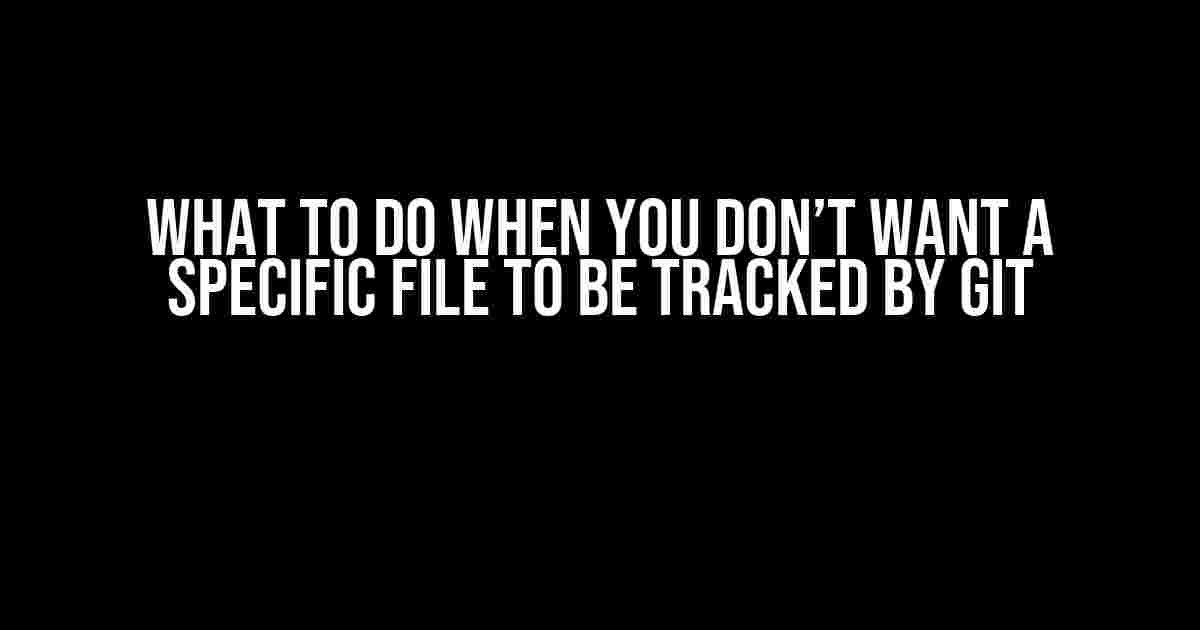Git, the darling of version control systems, can sometimes be a bit too enthusiastic about tracking every single file in your project. But what if you have a file that you want to keep in your project directory, but don’t want Git to bother with? Maybe it’s a sensitive configuration file, or a log file that’s constantly changing. Whatever the reason, Git’s got a few tricks up its sleeve to help you ignore those pesky files.
The .gitignore File: Your New Best Friend
The .gitignore file is a magical file that tells Git which files or directories to ignore. It’s a simple text file that lists patterns or specific file names that Git should ignore. By default, Git looks for a .gitignore file in the root directory of your project, but you can also create separate .gitignore files in subdirectories to specify rules for specific areas of your project.
# Example .gitignore file # Ignore all files with the .log extension *.log # Ignore the config.php file config.php # Ignore the entire vendor directory vendor/
In the example above, Git will ignore all files with the .log extension, the specific file config.php, and the entire vendor directory.
How to Create a .gitignore File
If you don’t already have a .gitignore file, you can create one using your favorite text editor. Here’s how:
- Open a text editor, such as Notepad on Windows or TextEdit on Mac.
- Create a new file and save it as .gitignore in the root directory of your project.
- Add the patterns or file names you want Git to ignore, one per line.
- Save the file and close the text editor.
Alternatively, you can use the command line to create a .gitignore file.
# Create a new .gitignore file touch .gitignore # Add patterns or file names to the .gitignore file echo "*.log" >> .gitignore echo "config.php" >> .gitignore echo "vendor/" >> .gitignore
Pattern Matching in .gitignore
The .gitignore file uses a simple pattern-matching syntax to specify which files to ignore. Here are some common patterns:
| Pattern | Matches |
|---|---|
| * | Any file or directory name |
| ** | Any file or directory name, recursively |
| ? | Any single character |
| [abc] | Any of the characters ‘a’, ‘b’, or ‘c’ |
| ! | Negates the pattern that follows |
For example, the pattern *.log would match any file with the .log extension, while the pattern vendor/* would match any file or directory within the vendor directory.
Ignoring Files Already Tracked by Git
If you’ve already committed a file to your Git repository and now want to ignore it, you’ll need to use the –cached option with the git rm command.
# Remove the file from the index, but keep it in the working directory git rm --cached config.php
This will remove the file from the Git index, but keep it in your working directory. You’ll then need to add the file to your .gitignore file to prevent Git from tracking it again.
Ignoring Files in Subdirectories
If you want to ignore files in subdirectories, you can create separate .gitignore files in each subdirectory. Alternatively, you can use a single .gitignore file in the root directory and specify patterns that include the subdirectory.
# Ignore all files with the .log extension in the subdirectory logs logs/*.log
This would ignore all files with the .log extension within the logs subdirectory.
Frequently Asked Questions
We’ve all been there – you’re trying to ignore a file, but Git just won’t cooperate. Here are some frequently asked questions and their answers:
Q: Why isn’t Git ignoring my file?
A: Make sure you’ve saved the .gitignore file and that it’s in the correct location. Also, check that the file isn’t already tracked by Git. If it is, you’ll need to use the git rm –cached command to remove it from the index.
Q: Can I use wildcards in my .gitignore file?
A: Yes, you can use wildcards in your .gitignore file to match multiple files or directories. For example, *.log would match all files with the .log extension.
Q: What if I want to ignore all files in a directory, except for one specific file?
A: You can use the ! character to negate a pattern. For example, to ignore all files in a directory except for the file config.php, you would use the following pattern:
# Ignore all files in the directory, except for config.php *.* !config.php
Conclusion
And there you have it – a comprehensive guide to telling Git to leave those pesky files alone. With the power of the .gitignore file and a few simple commands, you can take control of your Git repository and ignore those files that just don’t want to be tracked. Happy coding!
Frequently Asked Question
Got stuck with Git tracking a file you’d rather keep private? Don’t worry, we’ve got you covered!
What’s the simplest way to ignore a file in Git?
You can add the file to your .gitignore file! Just open the file, add the file path or name, and save. Git will then ignore that file in your future commits.
What if I’ve already committed the file and I want to remove it from Git tracking?
No worries! You can use the command `git rm –cached
How do I ignore a file in a specific directory, but not in other directories?
You can use a directory-specific .gitignore file! Create a .gitignore file in the specific directory and add the file path or name. This will only ignore the file in that particular directory.
What if I want to ignore a file, but only for my local repository and not for others?
You can use the `git config` command to set the `core.excludesfile` option. This will create a local .git/info/exclude file where you can add the file path or name. This way, the file will be ignored only for your local repository.
Can I undo changes made to my .gitignore file?
Yes, you can! Use the command `git checkout — .gitignore` to revert changes made to your .gitignore file. This will restore the previous version of the file.